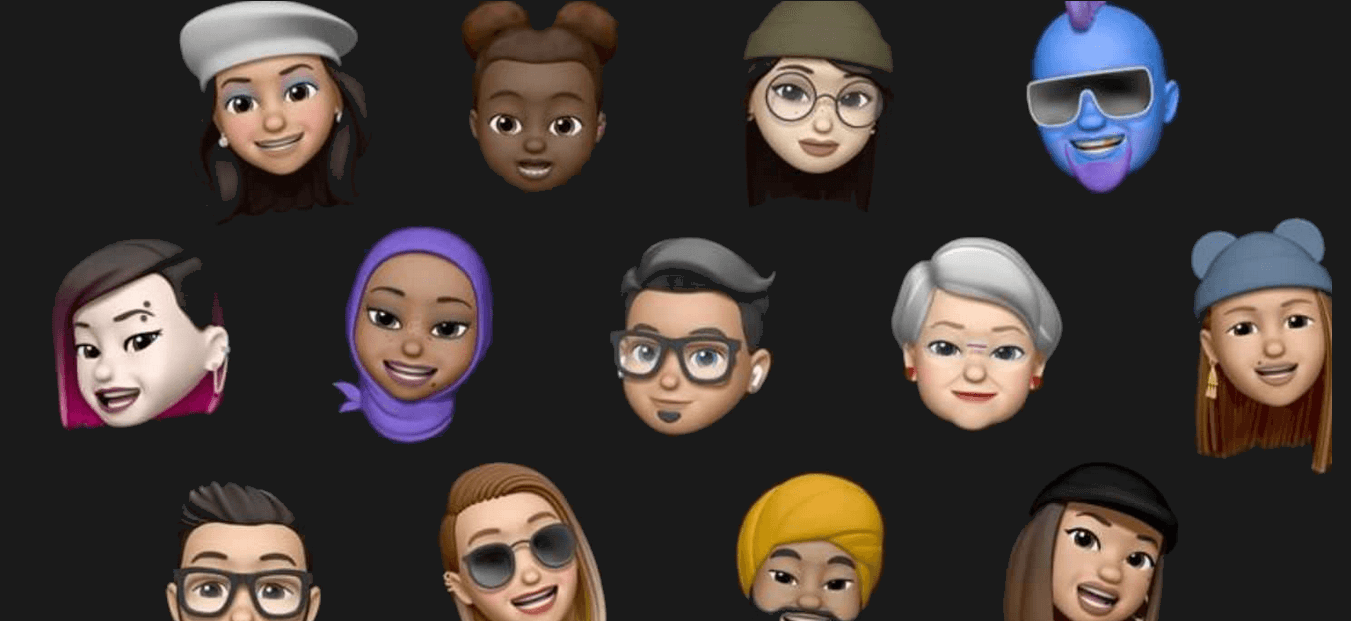So one of the best Android phones has caught your eye — there sure are lots of great ones to choose from — and you want to get on the boat as soon as possible. You’ll need to sell your old phone to make up some of the money you’re spending on that new device, but luckily, there are many options available. We’re going to show you some of the best practices out there for preparing your Android phone or tablet for sending off and show you some of the best places to sell or trade-in that old device.

Índice de contenidos
Properly sanitize your phone

We recommend you keep up with good sanitation practices for your phone even when you aren’t selling it, but as you’re getting ready to move on to something else, it’s especially important that you give your old phone a good and thorough cleaning.
Germs and viruses are tricky little buggers, with some of them being able to live on certain surfaces (like your phone) for longer than you might expect. Not only that, but you really shouldn’t sell someone a phone with all of your fingerprints, smudges, and other gunk covering it — it’s just gross.
As such, we strongly encourage you to clean and disinfect your phone before shipping it out. You can go all out and buy a phone cleaning kit or keep things simple with warm, soapy water and screen wipes.
Remove SIM and SD cards

First up, you’ll want to take out the SIM card and SD card from your phone. These are important pieces of hardware that you don’t want to leave in your phone when you ship it (or hand it) off to your buyer. Your SIM card is what enables your phone to take calls at your number and is associated with your data plan. You’ll need it for your new phone, anyway. Often you’ll need a SIM tool or other slim poking implement to open the SIM card tray; the exact method will vary by device, but you likely remember where it’s at from when you bought the phone.
Not every phone or tablet will have an SD memory card slot, but you’ll often find them alongside your SIM card slot. Memory cards will often store your photos and music, though the device itself has its own storage too. Use either your phone’s native file manager or a third-party one (I like Google’s Files app) to look in the folder where downloads, music, and photos may have been saved. From there, you should be able to copy them to your SD card before taking it out. Of course, you’ll want to check to make sure all of your important files are saved, so be sure to back up your data as well.
Back up data
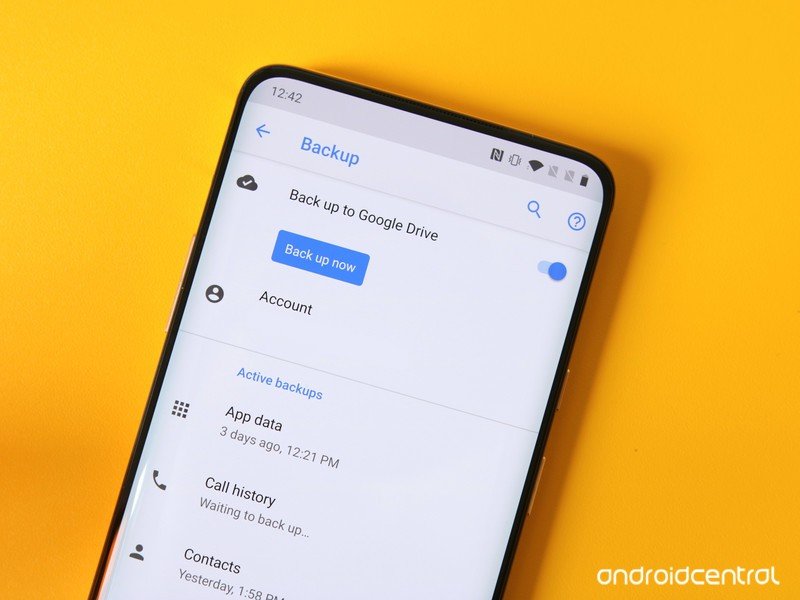
Assuming your data is associated with your Google account, then your contacts, calendar, and email will already be fully backed up in the cloud. That means that when you fire up your new phone, that important information will be there as soon as you log into your Google account. Many manufacturers will offer their own similar cloud backup utility that encompasses contacts and calendars, as well as extras like settings and fitness data. More storage-intensive content such as music and photos can be backed up wirelessly with Google Drive/Google One or third parties like Dropbox. Google Photos is a great solution specifically for photos that will back up every shot you take automatically, so there’s never a big backup to do.
Your Google account, your contacts, calendar, and e-mail will already be fully backed up in the cloud.
If you’d rather not go through the cloud, your device manufacturer may have desktop software that would allow you to back up your data with a USB cable. But, again, that process will vary by who made your phone or tablet.
Passwords can (and should) be backed up using a centralized password manager, but Google also has a built-in password manager tied to your Google account that will auto-fill usernames and passwords both in apps and on the web in Chrome. Smart Lock goes a step further and saves all of that information on a per-app basis; this happens automatically whenever an app supports Smart Lock.
As for apps, this is a tricky one. A handful of apps use Google’s backup service to keep everything synced to your Google account and will re-download with data intact on your new phone. Unfortunately, these are few and far between — but there’s a larger group of apps that will keep things synced on their own cloud service based on your login.
Unlock your phone

Strictly speaking, this part is optional, though it certainly adds value to your phone. Unlocking your phone means SIM cards other than those of the original carrier can be used. Of course, this doesn’t necessarily mean the phone’s antenna will play nice with the new network, but unlocking at least gives it a chance to try. Increasingly, phones are unlocked by default if you buy them outright, but if you’re financing your phone through your current carrier, you’ll need to be careful and understand the terms and conditions of having it unlock your phone.
Unlocking your phone often adds value to your phone since it can work on other carriers around the world.
So, where do you go to unlock your phone? Most carriers in the U.S. should unlock your phone for you; assuming you bought the phone from that carrier, your account is in good standing, and you’ve had it for around 40-60 days (this varies from carrier to carrier).
If you’re having any issues there, you can always check out a third-party unlocking service. There are a ton of options out there, including doctorSIM, UnlockBase, and others.
Once you’ve received an unlock code from your service provider or third-party unlocker, put a different SIM card into your phone, and you’ll be prompted to put in that code. Be careful; you only get so many tries before you’re locked out entirely from your phone.

Factory reset
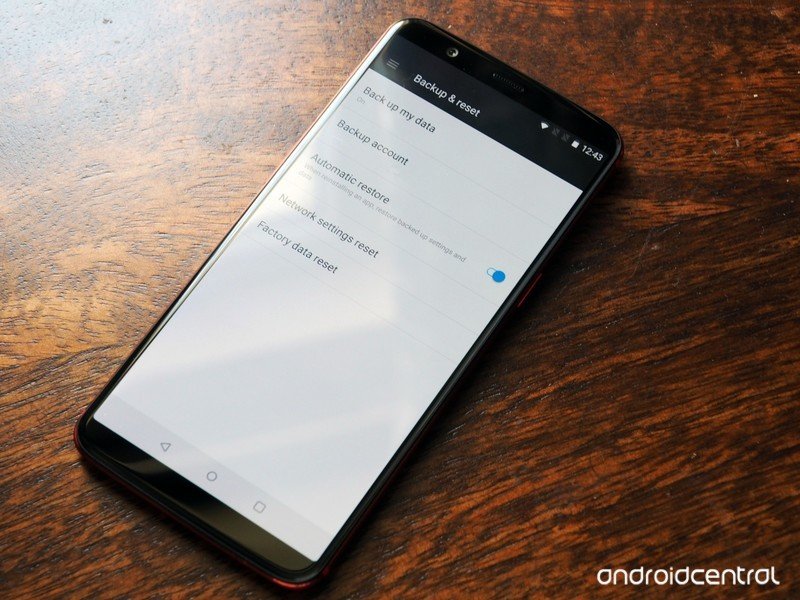
Once you’re sure your data is safe and secure, you’re ready to wipe it clean by performing a factory reset. The first thing you’ll want to do is turn off Factory Reset Protection (FRP), which is an extra security measure in case your phone or tablet gets stolen and the thief simply does a factory reset on it. FRP can be disabled by removing your Google accounts from the phone or tablet. Jump into Settings and find Accounts. You’ll see a list of various accounts you’ve set up on the device, but you want to tap on Google. Here, you’ll see your Google account(s), where you can tap on them and see more settings to remove them permanently.
In the Settings section for most phones, you’ll find an option for Backup and Reset under System Settings. If it’s not immediately visible, the settings menu should have a search bar to help you. You’ll want to double and triple check to make sure all of your important information has been recovered from the phone because, after this, there’s no going back.
Gather accessories

With your phone wiped clean, you’ll want to get all of the miscellaneous odds and ends you have lying around. If you still have the original box, receipt, and warranty, those are all good to include. The original USB cable, wall charger, and headphones (particularly unused ones) are nice bonuses. If you want to put the real icing on the cake and increase your chance of sales, include any relevant third-party accessories. The case, in particular, as you won’t have much use for it after it’s gone anyway.
If you still have the original box, receipt, and warranty, those are all good to include. Cables and chargers are good, too!
Clean device and take pictures

Give your phone or tablet a good wipe down with a microfiber cloth, and get ready to take some pictures. Use a proper camera (i.e., not another phone) with a tripod if you have one. Your top priority for taking pictures is good lighting. A lamp will cast a lot of shadows, but if you have a cool-toned halogen overhead light in the house somewhere, that should provide a nice even look.
Keep the background clean. Even if you’re just putting the phone on a white piece of paper, that’s fine. Get multiple angles, and if there are any particular scuffs or shows of wear, photograph them; being deceptive about the state of your phone will lead to poor feedback or outright refunds, depending on how you’re going about selling.
Sell your device
With your phone wiped, cleaned, and the accessories all boxed up, you’ve got to figure out where to sell. Your venue of choice will often decide how much of a return you’ll get.
Carrier trade-in
Finding a buyer can be a hassle, but all major U.S. carriers (Verizon, AT&T, and T-Mobile) will generally offer you some credit for your old phone. A resurgence in many guaranteed upgrade plans requires you to hand your old phone back before being able to snag a new one. Though this is a pretty convenient solution, especially if you intend on sticking with your carrier for your next phone, the actual return on your phone will likely be less than through other venues for sale.
Amazon trade-in
Amazon’s trade-in service applies to just about every type of phone, tablet, and electronic product. Amazon will pay for shipping your device out to them, but you’ll get paid with an Amazon gift card rather than proper cash. That might not be an awful thing if you can find your next phone on Amazon (and you probably can). However, if you just want some cold, hard cash or already have your next device ready to go, this route might not be for you.
eBay
eBay is a massively popular way to sell your stuff. A rating system vets sellers and you can pay in several secure ways. You’ll need to deal with additional fees and the hassle of shipping, but a much wider audience will see your device for sale here than just about anywhere. There are a few things to keep in mind before jumping onto eBay:
- Only ship to the confirmed PayPal address if that’s how you’re getting paid. This ensures you keep PayPal Seller Protection.
- Price competitively. It’s easy to check other sales of the same item and see how much they’ve sold for. With a larger seller pool, it’s easy for buyers to find cheaper options.
- Be honest about the condition of your Android device. Shipping an item in the condition it wasn’t described as can earn you a poor review and potentially lead to the buyer getting their money back.
- Use accurate keywords in the title and description. That means full market name, model number, carrier branding, memory denomination, and a mention of accessories included.
- Mention shipping details in your description. Usually, the faster the shipping, the better, even if it bumps up the cost of the device, and insurance isn’t a bad idea. Communicate regularly with your eventual buyer about the shipping status of the device.
- Avoid low-feedback buyers. Odds are it’s for a reason, and you can often drill down into their feedback profile to see any previous altercations a buyer has had on eBay.
Craigslist
Use Craigslist to sell your Android device locally, which cuts out the issue of shipping. Of course, any potential buyer will want to check out the condition of your phone in person before handing over any money. Some sellers might not be comfortable meeting strangers and taking their money, but it’s a fairly common occurrence. So long as you follow some simple guidelines, everything should go fine.
- It should go without saying but don’t post your home address in the public Craigslist ad.
- Price competitively by monitoring how much similar devices are selling for. You’ll have a hard time moving yours if potential buyers know they can get a better deal.
- If interested buyers want to call on the phone, consider using Skype or a temporary phone number to maintain privacy.
- Meet in a public place during the daytime. Most buyers are going to be perfectly normal and friendly, but better safe than sorry. Some local police departments have set up monitored Craigslist exchange spots. If this is an idea, you can search for a safe deal zone near you.
- Shipping internationally or getting offers that are absurdly higher than your asking price are signs of a scam. Hold off for a legit offer.

Swappa
Swappa is a dedicated mobile device marketplace with established quality assurance. Buyers pay a small fee in the U.S., but there’s no fee for sellers. Devices are checked by their IMEI, and sales are completed through PayPal, which dramatically reduces the chances of fraud. Transactions are protected, and the marketplace is transparent about pricing, which leads to a great deal for everyone involved.
UpTrade
Another great phone re-seller is UpTrade, which handles all of the buying and selling for you. Simply choose the device you have, indicate what carrier/storage configuration it is, and the condition that it’s in. After just a few clicks, UpTrade tells you how much it’ll pay for your device. Enter your contact information, UpTrade sends a free shipping label, and you drop the phone off. Once that’s done, you get your money. UpTrade normally charges a 10% service fee and third-party seller fees, but it often runs promotions where these are removed — putting more cash back in your pocket.